This article is spread across four separate pages (which you can navigate around using the page links at the bottom of this page).
Page 1 – First Steps
Page 2 – Document Review
Page 3 – The Form
Page 4 – Coding the Documents
The Form
Now that we have identified the documents we need to build, and examined the data that will need to be collected to build those documents, we now need to create an interface for the collection of that data.
The form we build will need to accommodate a wide variety of situations but we will try and build it so that it ‘intelligently’ responds to the information that is fed into it. Also, although the vast majority of EPAs have one or two Attorneys and two Notice Parties, our form (and generated documentation) needs to be able to accommodate an unlimited number of Attorneys, Notice Parties, and non-Applicant Attorneys.
Form Building
There are many many different ways to build forms – you can do all of the coding yourself (start learning here) or you can use a third-party service (an easier option, faster to learn, but usually at a price).
The choice of third-party services is huge – a quick search for ‘online form creator’ will bring you an overwhelming list of results. It’s helpful to read some of the ‘Top 10’ lists on the internet – these will give you an idea of which solutions are consistently praised, and of the specific features that the different solutions offer.
- Techradar: Best Online Form Builders of 2021
- Zapier: The 8 Best Online Form Builders of 2021
- HubSpot: 27 of the Best Form Builder Tools for 2021
There is one essential feature that I need for my system – data security. I need to know that the data that is inputted in my form is secure and is going to be processed in accordance with GDPR principles.
Beyond that, I need a form builder that is as feature rich as possible, allowing me to create logic pathways (that will dictate what questions are asked), multi-page forms (so that the user is not faced with an enormously long form from the outset), and ‘required’ inputs (so that the user cannot accidentally submit incomplete data).
Form – Preliminaries (Page 1)
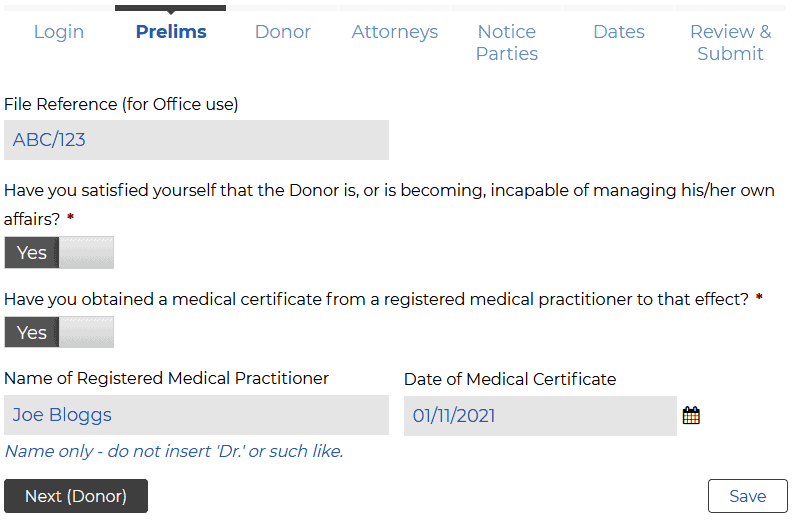
We know that a solicitor is not going to commence the registration process until satisfied that the Donor is, or is becoming, incapable of managing his/her affairs. In addition, the solicitor will have a medical certificate to that effect.
The first page of the form is going to confirm these facts, and collect the name of the medical practitioner and the date of the medical certificate. We’ll also give the option of inputting the solicitor’s file reference (which we will then add to all letters generated by the system, saving the user the hassle).
Form – Donor (Page 2)
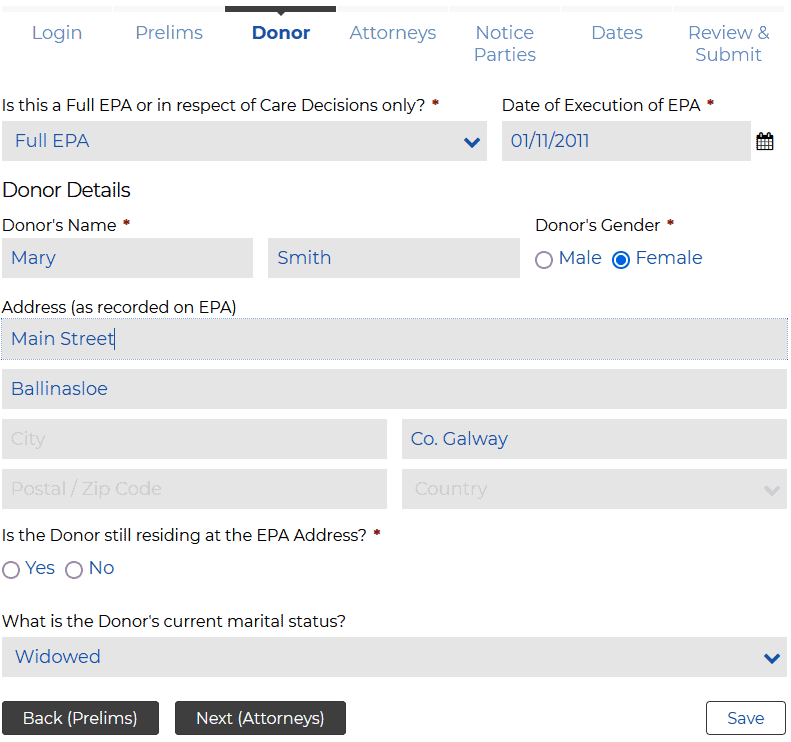
On the second page of the form we will collect data about the EPA and the Donor, as follows:
- Is this a Full EPA or in respect of Care Decisions only? Drop-down. Select ‘Full EPA’ or ‘Care Decisions’.
- Date of Execution of EPA: Date. Type a date or use the date picker to select a date.
- Donor’s Name: First name and last name.
- Donor’s Gender: Male or female.
- Address (as recorded on the EPA): Self-explanatory.
- Is the Donor still residing at the EPA Address? Select ‘Yes’ or ‘No’. If ‘No’ is selected then the form automatically produces a further question – ‘Current Address’
- Current Address: Self-explanatory, but only asked/collected if relevant.
- What is the Donor’s current marital status? Drop-down list of marital statuses.
Form – Attorneys (Page 3)
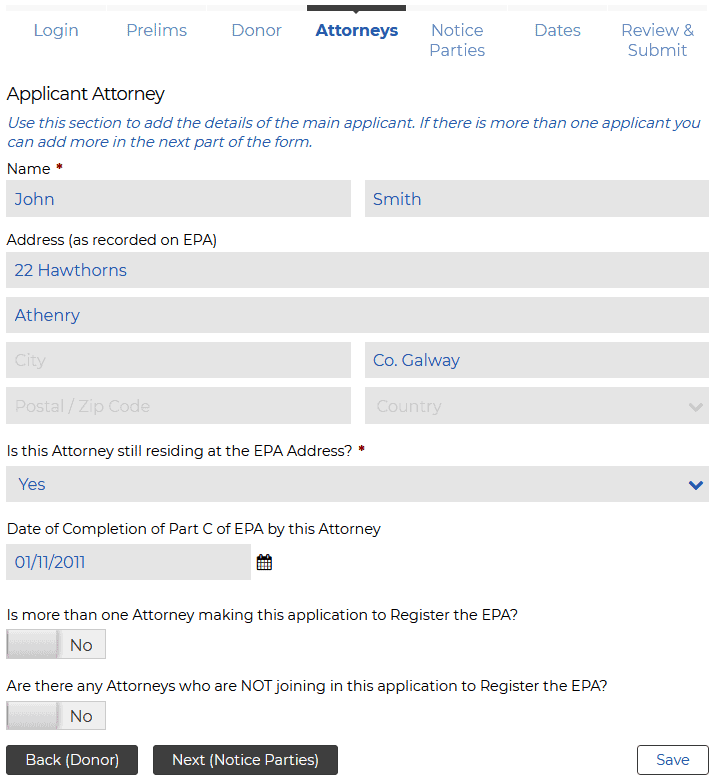
On this page we will collect data about the Attorney(s) (including any Attorney(s) not joining in the application). There could be one or several Applicant Attorneys, and none, one or several non-Applicant Attorneys.
We will use ‘repeating sections’ here – allowing the user to add as many Attorneys as necessary. These are the questions that are asked:
- Name: First name and last name.
- Address (as recorded on EPA): Self-explanatory.
- Is this Attorney still residing at the EPA Address? Select ‘Yes’ or ‘No’. If ‘No’ is selected then the form automatically produces a further question – ‘Current Address’
- Current Address: Self-explanatory, but only asked/collected if relevant.
- Date of Completion of Part C of the EPA by this Attorney: Date. Type a date or use the date picker to select a date.
- Is more than one Attorney making this application to Register the EPA? Yes/No. If ‘Yes’ is selected then a ‘repeating section’ appears, allowing the user to input the necessary information for as many additional Applicant Attorneys as necessary.
- Are there any Attorneys who are NOT joining in this application to Register the EPA? Yes/No. If ‘Yes’ is selected then a ‘repeating section’ appears, allowing the user to input the necessary information for as many Non-Applicant Attorneys as necessary.
Form – Notice Parties (Page 4)
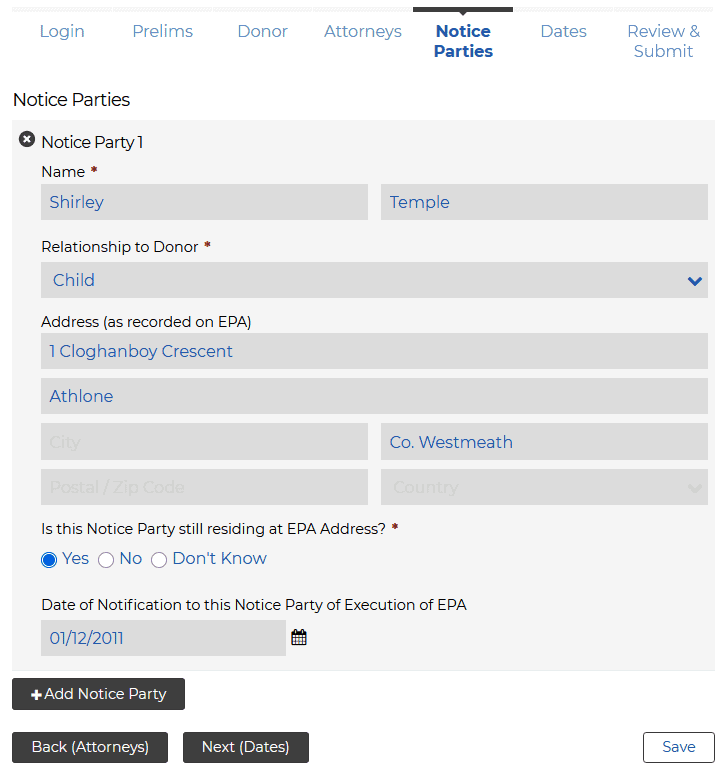
We now move to the Notice Parties. Their details will be on the EPA but we may or may not know if they still reside at the address given on the EPA. There will be a minimum of two Notice Parties, but there could be more. We will use ‘repeating sections’ again, allowing the user to add as many Notice Parties as necessary.
- Name: First name and last name.
- Relationship to Donor: Drop-down list of relationships, including ‘Not Related’.
- Address (as recorded on EPA): Self-explanatory.
- Is this Notice Party still residing at EPA Address? Select ‘Yes’ or ‘No’ or ‘Don’t Know’. If ‘No’ or ‘Don’t Know’ are selected then the form automatically produces a further question – ‘Is this Notice Party’s current address known?’
- Is this Notice Party’s current address known? Select ‘Yes’ or ‘No’. If ‘Yes’ is selected then the form automatically produces a further question – ‘Current Address’
- Current Address: Self-explanatory.
- Date of Notification to this Notice Party of Execution of EPA: Date. Type a date or use the date picker to select a date.
Form – Dates (Page 5)
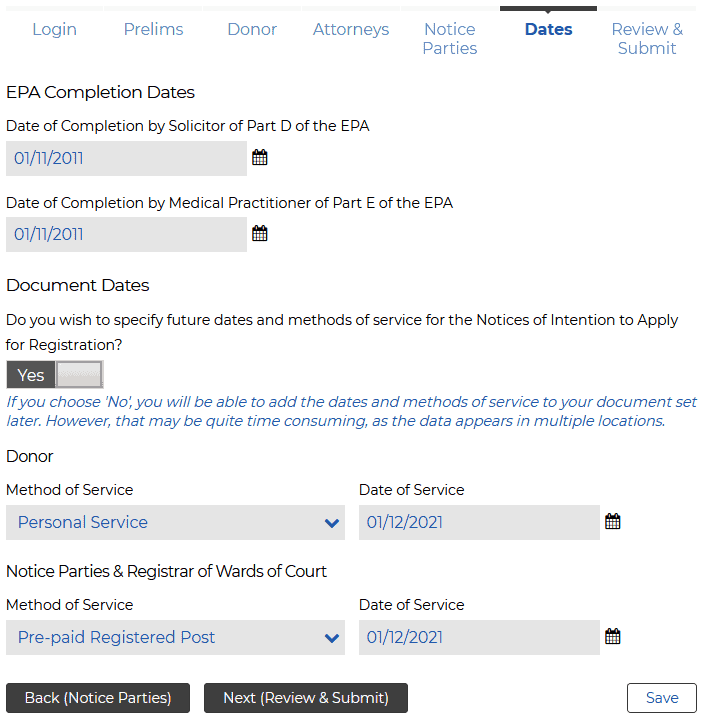
The last page, where we will collect some dates. We need to collect the date of completion of Part D of the EPA (by the solicitor) and of Part E of the EPA (by the medical practitioner). We also want to give the user the option of specifying dates and methods of service for the Notices of Intention to Apply for Registration.
- Date of Completion by Solicitor of Part D of the EPA: Date. Type a date or use the date picker to select a date.
- Date of Completion by Medical Practitioner of Part E of the EPA: Date. Type a date or use the date picker to select a date.
- Do you wish to specify future dates and methods of service for the Notices of Intention to Apply for Registration? Select ‘Yes’ or ‘No’. If ‘Yes’ is selected then the form automatically produces four further questions in relation to dates and methods of service.
- Method of Service: Drop-down. Select ‘Personal Service’ or ‘Pre-paid Registered Post’. We can use this data to pre-populate the covering letters and the Affidavit of Service.
- Date of Service: Date. Type a date or use the date picker to select a date. Again, we can use this data to pre-populate the covering letters and the Affidavit of Service.
What happens next?
Every field in the form (including the ‘repeating sections’) has a unique name, which means that every piece of data entered in the form can be identified by its ‘field name’.
The next step is to build the documents so that:
- Data can be inserted in the documents;
- Data can be used to format the documents (for example, if the Donor is residing at the EPA Address then letters to the Donor need to be addressed there but, if the Donor has moved, letters need to be addressed to the Donor’s Current Address);
- Data can be used to generate additional documents (for example, we will need to generate a Notice of Intention to Apply for Registration, and two cover letters, for every Notice Party, without knowing in advance how many Notice Parties there are going to be).
That is the next challenge…

